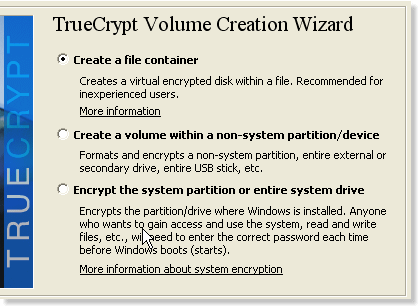Data privacy is important. You need to keep it safe and store in your harddrive or flash drive only. And you don’t want your data got by the wrong hand. You need to secure your data where you store it. One of the technique to store your data is encrypt it.
To encrypt your data, you can use Truecrypt. TrueCrypt is an open source software that helps you set up and maintain an on-the-fly encrypted volume. On the fly encryption means data is automatically encrypted or decrypted right before they are loaded or saved, without any user intervention. You need a keyfile and /or a password to access the data stored in an encrypted volume (file). TrueCrypt encrypts the entire filesystem – including file names, folder names, contents of every file, free space, meta data and so on.
Truecrypt features:
- Creates a virtual encrypted disk within a file and mounts it as a real disk.
- Encrypts an entire hard disk partition or a device, such as USB flash drive.
- Encryption is automatic, real-time (on-the-fly) and transparent.
- Provides two levels of plausible deniability, in case an adversary forces you to reveal the password:
* Hidden volume (steganography).
* No TrueCrypt volume can be identified (volumes cannot be distinguished from random data). - Encryption algorithms: AES-256, Blowfish (448-bit key), CAST5, Serpent, Triple DES, and Twofish.
Mode of operation: LRW (CBC supported as legacy).
To install Truecrypt on Ubuntu:
- Download the installation file from Truecrypt official site.
- Select the right architecture for your Ubuntu
- Unpack it and run the setup.
- After it finished it would available under Applications > Accessories > TrueCrypt.
How to encrypt your flashdrive with Truecrypt iIn Ubuntu:
- Run truecrypt
- Create Volume
- In the TrueCrypt volume creation wizard, select “Create a volume within partition drive” option. Click “Next”.
- Just leave it to default “Standard TrueCrypt volume”. Click Next.
- Select the volume location. Choose where your USB Flashdrive mounted. Click Next.
- Choose the encryption algorithm and hash algorithm, AES or TwoFish are strong encryption algorithm. Click Next.
- It will ask how large your encrypt partition. If you want to encrypt entire Flashdrive, leave it as default. Click Next.
- Set the volume password, this recommend to be at least 20 characters. Or otherwise you can use generated keyfiles. And store it safely. Click Next.
- Format the volume file, it will ask you what file system your want to use for your flashdrive. Ext3 would be good.
- Choose whether you want cross-platform support for your mounted volumes or not. Click Next.
- Format the TrueCrypt volume file by clicking the “Format” button.
- It would be take a while and how large your Flashdrive.
To mount encrypted flashdrive:
- Plug your flashdrive and run TrueCrypt.
- Select the encrypted volume device.
- Select an empty slot. TrueCrypt offers over 60 slots to mount more than one encrypted volume.
- Click on the “Mount” button to mount the encrypted file. It would ask you the password or keyfiles.
- If you are authenticated, you will see a new mounted volume.
To unmount encrypted flashdrive:
- Open TrueCrypt
- Select the mounted slot
- Click “Unmount” button.